I have had many blogger friends comment that they are having issues with adding images or aligning images with the new block editor.

I’ve been using the WordPress Block Editor since it was offered as the Gutenberg trial a year or so ago. Now I can honestly say I cannot remember how I ever used the old Classic version. In fact, I had much more trouble with images that were not in alignment using the Classic editor, than I do with the new version.
There are some changes, but there also are some great features I have not tried before.
For example, I really enjoyed using the new image compare block which I featured in a recent post.
I also like the new options for adding galleries, slideshows and the increased flexibility with media and text options. The best part of all is the ability to move blocks up and down. I do this all the time when writing a blog post.
Is it just me that does this?
Adding an Image to a WordPress Blog Post
Add an image to your post using the + button to add a new block, select image, then choose whether you wish to upload a new image by:

- Selecting a photo from your own media library
- Uploading a new photo from your computer
- Selecting a photo from Google photos
- Selecting a random photo from Pexels free stock photos (see above)
- Copying a URL for an image found at another site (right-click on the photo to grab the “copy image location” on the photograph and press CTRL V or paste that URL into the prompt box provided on your post and click enter.
N.B. In sharing from Google photos you may need to check your privacy settings in Google photos or the image may not appear correctly.
Re-sizing or Adjusting Images for WordPress Blog Posts
A useful tip for new bloggers is to resize your photos to an optimum size for uploading.
There are many types of resizing tools on the net; I use a re-sizing app on my Android phone as most of my pics are taken with the mobile these days. Imgur is another useful tool for blogs if you are looking to add GIFs or internet memes.
I have found 800 x 600 px is a good size to aim for. Detailed pictures are awesome to see in high quality, however, they take too long to load. Slow loading of photos and therefore your site, is something that may turn readers off. This is especially true, if your site is photo heavy, as photography/travel blogs tend to be.

I also adjust images on the sidebar on the right. There is a drop-down under ‘Block.’ You can choose a default normal presentation for your photo, or a rounded corner view, and set the size or enter certain image dimensions. You will even find some advanced settings such as AMP for viewing on mobile devices.
Who doesn’t use their phone to read blogs?
Do you have a favorite re-sizing tool that you use?
Add a Featured Image in a WordPress Blog Post
Adding a featured image in the “Post” settings on the sidebar, of your draft post, gives your blog a professional look and secondly, gives a visual indication of what the post might be about to the person reading your blog. It can grab the attention of new readers who are skimming through the WordPress reader and you can secure a new follower, if that is your aim?
The featured image should have a size of at least 1200 by 675 pixels or you will have a blank white section around the photo in the header. (NB. This is theme dependent).
Using the Columns block in WordPress
Anne mentioned she had trouble using the columns block.
I haven’t used this much, but always lamented that a free WordPress blog plan did not offer columns.
Columns might be especially good for posting recipes if you are a food blogger.
There is quite a choice of size presentations once you select the columns block. This one I am using here is 70/30 [text versus image].
And don’t forget to add your favorite blocks to the
re-useable blocks for fast access. It is quite handy.
How do you find the new WordPress editor?
I’d love to hear how long it took you to adjust to the new editor, or if you are still struggling, what it is that you dislike about it? Let me know in a comment below.
Are you tearing your hair out?
Do you find the Blocks Editor easier to use?

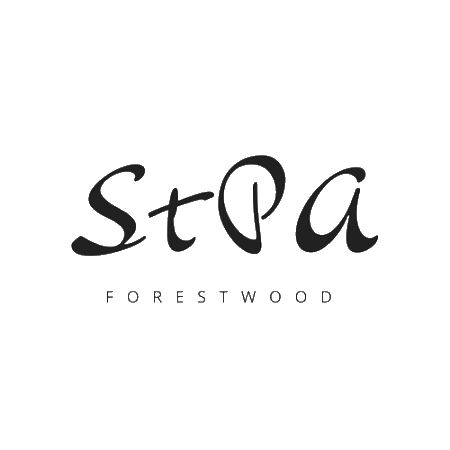


Great post and some good tips. I don’t mind using the block editor now. I’m not sure if my blog is slow to load and should look at resizing. One thing that’s just recently happened is that I can’t load from my photo library now from Mac..it might be a problem with the computer or WP. So I have to drag the photos out onto the desktop and reload them!
I also need to delete doubles or learn how to find old ones if I’m reblogging..any idea.
I find it easier to use my phone to read posts as on my iPad and computer I constantly have to sign in..another pain
LikeLiked by 2 people
I will take your last point first, Alison. There should be a check box to ‘remember me,’ when you first sign in for your credentials on wordpress.
As for the photos having to be copied to the desktop first, would that be possibly because they are stored in the i cloud and not on the device? Most photo storage is now cloud based and next year Google will even charge for storage of photos!! Too many people, like me, r reading a photos. Be careful with overuse of reblogging. In my early days if blogging, my blog was bumped from the reader for a time, for reblogging too often, even though the info was pertinent. Are your photos labelled with a title? If you know the title of the photo you could search for all photos named say “boat,” and delete duplicates. Reblogging also means the media photos from the original copied blog post will be added to your media library and count in your storage allowance. It never used to, but does now.
You can also search for all images you have uploaded, by date. There is a drop down in the media library section of media on your dashboard. Definitely look at re-sizing photos. It is the number on cause of a shoe to load blog. There are free online speed check tools for websites and blogs that can tell you how your blog is performing. I hope this helps.
LikeLike
Thanks for your answer ..I don’t reblog as such. Something I was doing with my a to Z challenge and I put the original back to draft i do. The photo problem is my computer I think .. it’s hard to explain. It doesn’t open up into my albums like it used to. I’ll have to look how to search the media library ..I’ve never found a search button
LikeLike
I have yet to use the new editor.
LikeLiked by 1 person
Come on, Peggy. Dive in.
LikeLiked by 1 person
Useful information, thanks.
LikeLiked by 1 person
My pleasure.
LikeLiked by 1 person
I struggled at first. It was so frustrating that I was ready to give up blogging but WordPress talked me through it and now I find it extremely easy. My problem is that my media storage is all used up and to get more space I’d have to go to the business level. I’ve discovered another option for adding photos to my posts but I can’t access all the cool features that the new program offers.
LikeLike
Only just getting to know the blocks. I think they are okay.
LikeLike
Great advice thank you!
LikeLiked by 1 person
Thank you Singing and Sauerkraut for visiting again. I am sorry I don’t know your name. I am Amanda.
LikeLike
It’s always a pleasure Amanda! I’m Josh 😊
LikeLiked by 1 person
Hi Josh. Nice to meet you!
LikeLiked by 1 person
You too!
LikeLiked by 1 person
I was surprised to find my name in your post! Thank you for the exposure. I’m going to play with columns again when I get a chance. Our daughter is with us from Denmark, and I’m dashing off quick posts while she is here.
I enjoyed reading this post. Your style is very clear and easy to understand. How I wish you were the writer of instructions for some of our appliances!!
LikeLiked by 3 people
Oh thank you, Anne, for a lovely compliment on my writing and for inspiring this post.
How wonderful that your daughter was able to get to the USA, in these times. Enjoy your time with her. It is precious.
Har det godt, as the Danes say. (Although I am better at Norwegian, these days).
LikeLike
I love your writing.
Lise was able to come here because she has an American passport. She is allowed back in Denmark because she has permanent citizenship there. Best of both worlds!
LikeLike
I quite agree with you. Actually, I’m going to print it and keep it on hand..
LikeLiked by 1 person
Good on you.
LikeLike
I absolutely detest the new editor. It is not intuitive. The old one was.
LikeLiked by 2 people
I’m with you M.R. I’ll try and mark sense of this Amanda – one day, when I feel I cope with the hassle without throwing the iPad out the window. Sometimes I get dangerously close to doing just that with the block editor.
LikeLiked by 2 people
It might be your ipad, Chris that is the problem. The wordpress app might be quite different on the older models, or the newer ones. Being open source, WordPress are not that likely to support all apple formats. I have an old ipad that can still be updated but cannot load the new ios update so I cannot download newer apps, which is a bit frustrating. How old is your ipad?
LikeLike
I think it’s about 3 years old.
LikeLiked by 1 person
Mine is 6 years old and I have problems with it.
LikeLike
Now M-R you are tech savvy. You just have a mental block about this. Can you persist for a bit longer, for me?
LikeLiked by 1 person
Mate, I have no choice. [sob !]
LikeLiked by 1 person
Crocodile tears won’t work with me! Lol.
LikeLiked by 1 person
Oh.
Thought I’d give ’em a burl. [grin]
LikeLiked by 1 person
And I would expect nothing less of you!!
LikeLike
Good old M-R! Though I don’t entirely agree with her 🙂 🙂 I found my way in slowly and am still learning. I don’t like that you can’t ‘open’ the new style galleries, just the older basic one that remains. I have yet to use the reusable block which would be good for 6WS. Where do I find that? And I just use dragging to get the image the size I want. Cheers, Amanda. 🙂 🙂
LikeLike
There are a few ways to change the size of photos. There are percentage boxes on the sidebar settings for each individual ‘block.’ And yes you can also drag the image. But dragging it will not reduce the size of the original stored image in your library, so if you are concerned about storage limits, dragging it won’t change it its load time – only on the post, at least that was my understanding.
The reusuable blocks feature is found under the plus size on the top left. I will have to check whether it is in the same position on the ipad. I don’t often use the ipad. On most pc’s or laptops, there are tabs with blocks patterns and reusuable. It is quite handy and saves repeating the same sequence of keys if you add the same image of a logo for your every Monday walk post. Speaking of which, are they completely finished or just in recess?
LikeLike
I don’t possess an ipad, Amanda. Just a very dated laptop. I posted a walk last Monday and am intending to keep them more or less monthly. Not helpful I know but I find weekly just too tieing. 😔 Thanks, hon!
LikeLiked by 1 person
I quite understand Jo. I missed that notification but I think a monthly walk is a great idea. Your walks were becoming very popular. Next year Sandy and I are reducing the frequency of our photo challenges slightly to give us a bit more of a break.
LikeLiked by 1 person
I didn’t find it as bad as I expected!
LikeLiked by 1 person
Yay for you, Sue! I am pleased to hear that you found it wasn’t too bad.
LikeLiked by 1 person
More to learn, though…
LikeLiked by 1 person
I am always learning, Sue.
LikeLiked by 1 person
I cant access blogs of people who have liked other bloggers post so that I can like their posts and follow them, it’s frustrating me lol
LikeLike
Amanda, a great explanatory post! 😀 Like you I started using the new editor as soon as available thinking it was better to take the plunge early on. Along the way ‘taught’ myself a bit, read a lot of posts such as yours for more detailed information and all in all happy with the process. Yes, what was the old editor like? I’ve forgotten too! 😀
LikeLike
Though I am getting used to Block Editor,strangely I prefer classic editor.I felt it’s in a single block and easy to handle.No doubt blog editor has got far more applications.
Regarding image size,PE comes to my rescue and I keep 72 pixels per inch and width not more than 1500 and can get web friendly image.As you said there are free tools for resizing the images in jpeg or png format for uploading.
I am yet to utilise featured image.I must try this.
Thank you for your helpful tips.
LikeLiked by 1 person
Please do try the featured image and see what you think.
Great point to mention the differing formats that are accepted by WordPress. I hadn’t thought to mention that. PNG’s are a better quality than jpeg’s – aren’t they?
LikeLiked by 1 person
Yeah.Let me do a trial for featured image.
I think Jpeg is used for photographs and PNG used for graphics.
LikeLiked by 1 person
Of course, that makes more sense, although you can save a graphic as a JPEG, but my kids tell me it loses quality. I can’t wait to see how your trial goes.
LikeLiked by 1 person
Great tips!
LikeLiked by 1 person
Thank you Laurie
LikeLike
I cannot understand how I can upload a photo from my phone but not my camera. They are both logged in the same bit of my computer
LikeLiked by 1 person
There are daily upload limits – at least for free nlog plans. Your camera photos are most likely of a high resolution and may exceed the daily limit for media uploads? Are your camera photos in raw format?
LikeLike
Like you I started using the new editor as soon as it came out. While it is different from the old one it is more like HTML and CSS coding for a website, since I understood that it made it easier for me to convert, and to make sense of the features. While I rarely use the ability, I like how you can change the background, or add a border to a particular block to give it emphasis.
LikeLiked by 1 person
It is funny to mention this background feature, Xingfu, as that option that highlights the background of a block a different colour has been presenting strangely, all of sudden with the html code showing in the text box upon posting So, I haven’t used it for 2 weeks. I will try to fix it manually but will have to ask the resident coding expert how or why it is doing that, unless you have an idea?
LikeLike
Sorry. I haven’t used, or looked at it lately.
LikeLiked by 1 person
All good, Xingfu.
LikeLike
The new editor is work. It’s easier and smoother to accomplish my achievements with the classic.
LikeLiked by 1 person
It is what you are used to Cathy.
LikeLiked by 1 person
I’m using the new editor regularly now. I can’t say I’m overwhelmed but, to be fair, my posts are pretty simple so I haven’t taxed the system much. I’ve been meaning to use the compare feature ever since you showed it on your blog.
I still don’t get featured images at all (and, believe me I’ve read a ton of articles about them). The only time I tried using one was a long time ago and all it did was put a duplicate image on my post. Because of that experience, I have never used that feature again. And, no one has clearly explained 1) why I would want one, and 2) how it works (where the featured image appears). You indicated that you always use one, but I have no idea which picture in your post is the featured image and what makes it different from the rest. Currently, I just add images to my post where I want them and leave it at that. Am I missing something?
LikeLiked by 1 person
There is no reason at all why you have to have to have a featured image, Janis. WordPress and some users do prefer them and is a nice touch. They usually appear right above the first part of your blog post. (under a header if you have one with your theme). Due to the variation in all the different WordPress themes, some themes will present differently so it will depend on which theme you have. But do try it out.
If a newbie comes across your blog in the reader, a featured image might attract attention when scrolling through your posts, or give the reader an visual idea of what that particular blog post contains.
If you don’t select a featured image, your theme may display the first image from your post as a featured image and that may result in a duplicate photo. To alter this, on your dashboard, go to Appearance. customize>content options and you will see a checklist of options for the featured images, such as:
Display on blog and archives
Display on single posts
Display on pages
Automatically use first image in post
Tick which ones you want and see how that presents.
I used a beach photo as a featured image on this post (my secondary blog) https://seachange.home.blog/2020/09/19/friendly-friday-challenge-morning-rituals/
and a blogging graphic here: https://wordpress.com/view/forestwoodfolkart.wordpress.com
It really depends what you want to achieve. You may have a photo that you wish to highlight and place it there. Be mindful of the different dimensions it may require.
To insert a featured image, when you are in the block editor’s post screen – that is where you set your publishing time, date, categories and tags, you will find it there if you scroll down and drop down the arrow under “featured image.”
What theme are you using? I can check it out for you. NB if you use a phone to post, it may be harder to find.
LikeLiked by 1 person
Oh, wow, that’s really helpful. So many of the articles or tutorials I’ve read about featured images had a bunch of assumed knowledge. Thank you!
LikeLiked by 1 person
Anytime, Janis. Just ask here or send me an email.
LikeLike
I really dont care for the block esitor, but I get around it by using open live writer to post, which offers a lot more control, and is free. I don’t need to bother going through wordpress at all to edit.
LikeLiked by 1 person
Oo. Thanks for that tip. I am not familiar with Live writer. Is that open source?
LikeLike
It is, it us basically a replacement for the old windows live writer, but it allows you to open a program to edit blog posts and schedule or edit them without having to be on worspress. It works with all kinds of blogs and has a lot of tools that are super helpful.
LikeLiked by 1 person
I must investigate it a little more. You have piqued my interest. Thank you.
LikeLike
I played around with the new editor but always went back to Classic. Most posts aren’t complicated so it works for me. After reading your tips, I might try again. But I hope Classic does not go away! Informative post – thanks.
LikeLiked by 1 person
I suspect the Classic editor might eventually be no longer supported and will slowly wither and disappear. The more people that change to the new format will give WordPress the leverage to abandon the older version. I may be wrong, though. But if wordpress planned to keep both, why introduce a new one at all? Still, I don’t think the old editor will go away any time soon.
LikeLike
Thank you. I am not a fan of the new Block Editor but I am adjusting. You have given me some insights I didn’t know about I can’t wait to try them. I think I will be a fan eventually.
LikeLiked by 1 person
I hope you will be a convert, Southern patches. Once you get into the habit of using it regularly it will beconne second nature. Thank you for stopping by.
Amanda
LikeLiked by 1 person
I’m sure I will. I really like a lot of it. Just takes a little getting used to.
LikeLiked by 1 person
I do understand. New formats and computer software are often challenging.
LikeLiked by 1 person
This is interesting – as a newcomer to WordPress I haven’t used anything other then the block editor and I have to say I found it simple to pick up. I haven’t experimented with columns (because I don’t like or need them) but I’ve used several other features – image compare, spacer, tiled gallery (although for more than a handful of photos I prefer the flexibility of my Modula plugin) etc. To resize photos, which I do exclusively on my laptop, I use Image Resizer for Windows. It’s a super free tool, so easy to use. Once you’ve installed it you can right click on any photo or selected group of photos to resize, and you can adjust the size to a preferred custom setting which it will save, so no need to think about it every time.
LikeLiked by 1 person
I have that image resizing tool on my desktop pc, Sarah. I find it handy as well. Thanks for sharing your point of view as it is important to hear from someone who is not familiar with the old Classic editor as well.
LikeLiked by 1 person
My editing is done in elementor
LikeLike
Is that an app, Lisa?
LikeLike
I too struggled at first as I was comfy with the earlier editor but now getting used to it..thanks for this post though..helped 🙂
LikeLike
Like you, i switched to the Gutenberg editor pretty soon. Unlike you, I still use the classic editor block option for my photos and photo galleries. WordPress has not fixed the issues I had with this a year ago. Of course, this might be theme dependent…
1) the caption does not line up underneath the photo if I add a single one. Instead, the caption is a column deep of single words to the left of the photo.
2) the gallery function does not work well for me.
Another problem I constantly have is that the editor throws a bar with editing options in my face, right above a sentence that needs changing and I can’t access it because it is covered. Quite frustrating, as I have to move everything down, make the change, and move the block/paragraph back up where it belongs afterwards.
I use Fotor to resize my images (in bulk) before uploading them to my media file in WordPress and the standard size I use for single photos is 500 x 333 or something like that. With unreliable internet myself and horror stories regarding cell service from when we lived on a boat. I know how important it is to not produce “heavy” posts. 🙂
LikeLiked by 1 person
Thanks for your comprehensive reply. I am not familiar with Fotor so it is good to have another tool to use should I need it. I too have had problems using the gallery functions, more so of late. The caption problem I see on a few blogs. What theme are you currently using?
LikeLiked by 1 person
I’m using Hemingway. Which I like in general. I don’t want to risk switching themes…
LikeLiked by 1 person
No I can imagine not. Go with what works. I was using Hemingway for some time, then switched to Dara. I had some trouble with Hemingway in appearance. Unfortunately, I can’t remember exactly what it was – but like you, I don’t want to change again as I had to reformat all the side bar widgets when I changed themes.
LikeLiked by 1 person
Great post! I finally gave in and began using it but have become frustrated in the use of adding images to my blog. I use Blog2print to slurp my blog into book form and just recently discovered that all single and multiple photos I inserted through gallery block weren’t showing up. I went back and readded them using Image block but I can only add one at a time. Anything I add by Gallery block doesn’t pull over… very frustrating! I tried several different types under Gallery but again missing on tr slurped post! I even had some posts show a photo in gallery totally unrelated to my post and leave out the one showing on my blog!
LikeLike
But my editor is working fine
LikeLike
Please follow me
LikeLike
I don’t follow poeple just for the sake of it.
LikeLike
You should check out our post
https://kushitraders.org/bestsellers-in-audible-audiobooks-originals/?preview=true&frame-nonce=a4576a575a
LikeLiked by 1 person