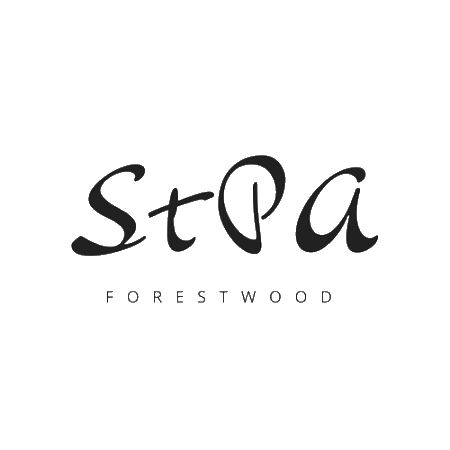I have had many blogger friends comment that they are having issues with adding images or aligning images with the new block editor.

I’ve been using the WordPress Block Editor since it was offered as the Gutenberg trial a year or so ago. Now I can honestly say I cannot remember how I ever used the old Classic version. In fact, I had much more trouble with images that were not in alignment using the Classic editor, than I do with the new version.
There are some changes, but there also are some great features I have not tried before.
For example, I really enjoyed using the new image compare block which I featured in a recent post.
I also like the new options for adding galleries, slideshows and the increased flexibility with media and text options. The best part of all is the ability to move blocks up and down. I do this all the time when writing a blog post.
Is it just me that does this?
Adding an Image to a WordPress Blog Post
Add an image to your post using the + button to add a new block, select image, then choose whether you wish to upload a new image by:

- Selecting a photo from your own media library
- Uploading a new photo from your computer
- Selecting a photo from Google photos
- Selecting a random photo from Pexels free stock photos (see above)
- Copying a URL for an image found at another site (right-click on the photo to grab the “copy image location” on the photograph and press CTRL V or paste that URL into the prompt box provided on your post and click enter.
N.B. In sharing from Google photos you may need to check your privacy settings in Google photos or the image may not appear correctly.
Re-sizing or Adjusting Images for WordPress Blog Posts
A useful tip for new bloggers is to resize your photos to an optimum size for uploading.
There are many types of resizing tools on the net; I use a re-sizing app on my Android phone as most of my pics are taken with the mobile these days. Imgur is another useful tool for blogs if you are looking to add GIFs or internet memes.
I have found 800 x 600 px is a good size to aim for. Detailed pictures are awesome to see in high quality, however, they take too long to load. Slow loading of photos and therefore your site, is something that may turn readers off. This is especially true, if your site is photo heavy, as photography/travel blogs tend to be.

I also adjust images on the sidebar on the right. There is a drop-down under ‘Block.’ You can choose a default normal presentation for your photo, or a rounded corner view, and set the size or enter certain image dimensions. You will even find some advanced settings such as AMP for viewing on mobile devices.
Who doesn’t use their phone to read blogs?
Do you have a favorite re-sizing tool that you use?
Add a Featured Image in a WordPress Blog Post
Adding a featured image in the “Post” settings on the sidebar, of your draft post, gives your blog a professional look and secondly, gives a visual indication of what the post might be about to the person reading your blog. It can grab the attention of new readers who are skimming through the WordPress reader and you can secure a new follower, if that is your aim?
The featured image should have a size of at least 1200 by 675 pixels or you will have a blank white section around the photo in the header. (NB. This is theme dependent).
Using the Columns block in WordPress
Anne mentioned she had trouble using the columns block.
I haven’t used this much, but always lamented that a free WordPress blog plan did not offer columns.
Columns might be especially good for posting recipes if you are a food blogger.
There is quite a choice of size presentations once you select the columns block. This one I am using here is 70/30 [text versus image].
And don’t forget to add your favorite blocks to the
re-useable blocks for fast access. It is quite handy.
How do you find the new WordPress editor?
I’d love to hear how long it took you to adjust to the new editor, or if you are still struggling, what it is that you dislike about it? Let me know in a comment below.
Are you tearing your hair out?
Do you find the Blocks Editor easier to use?